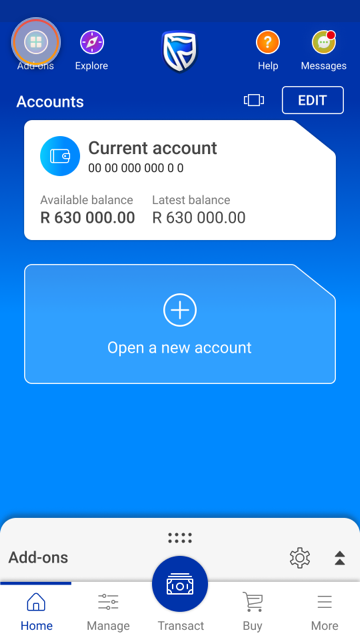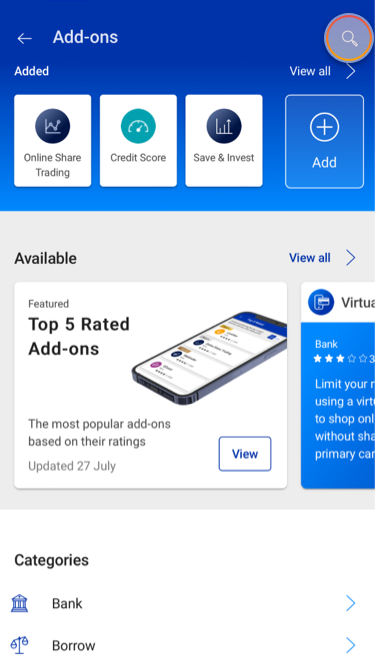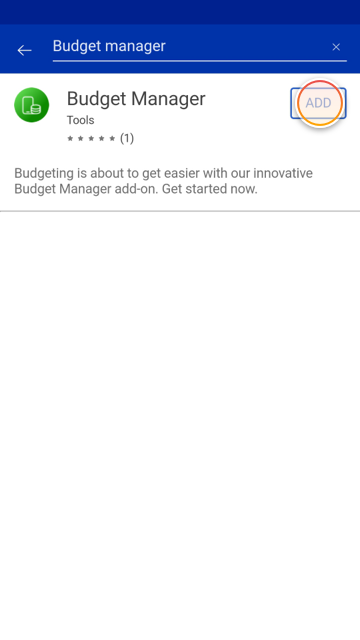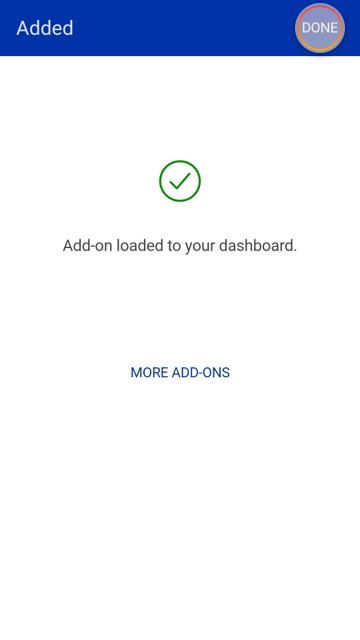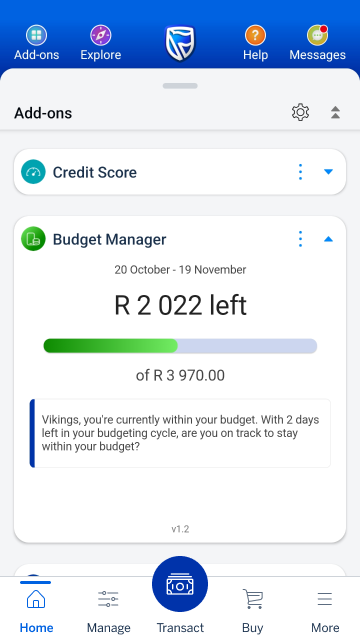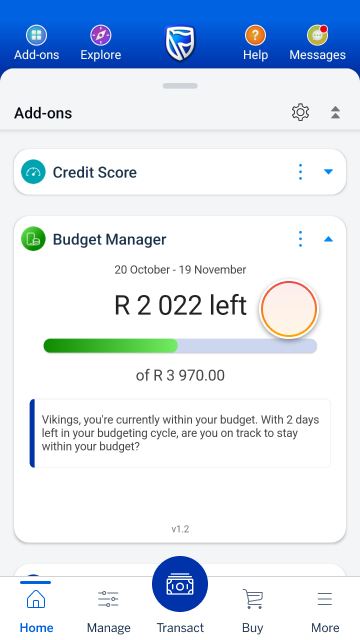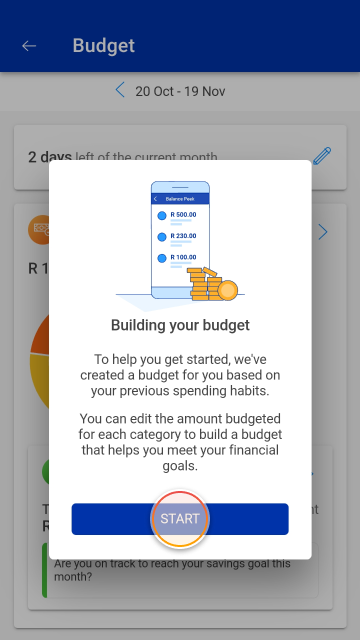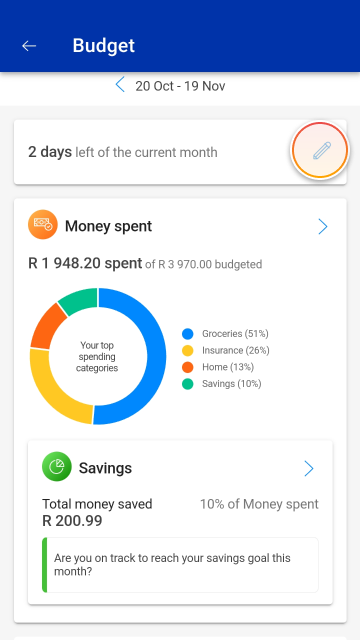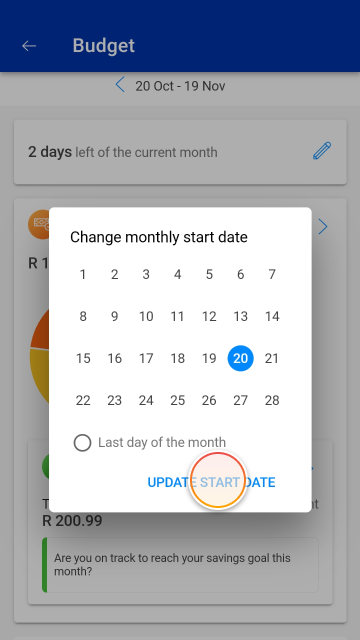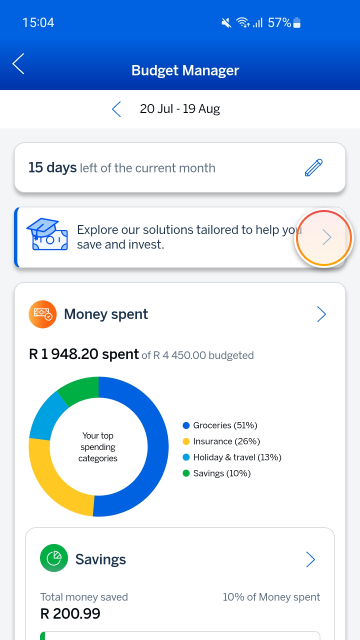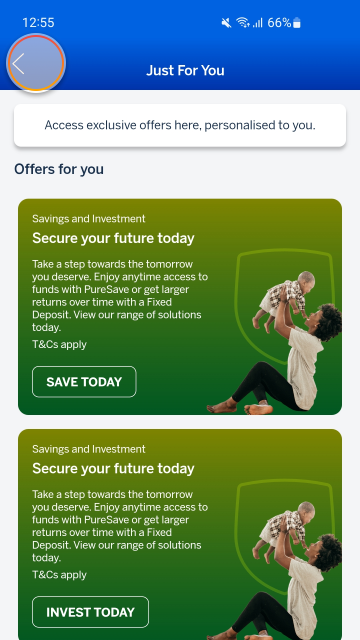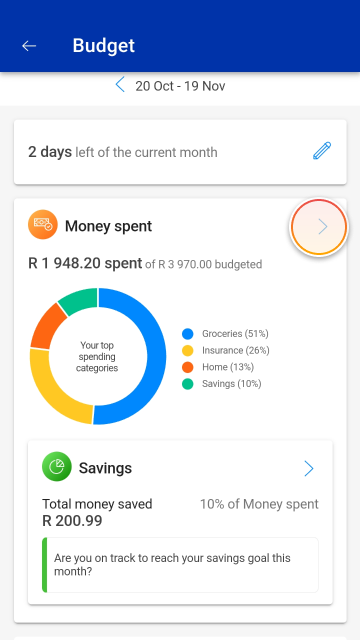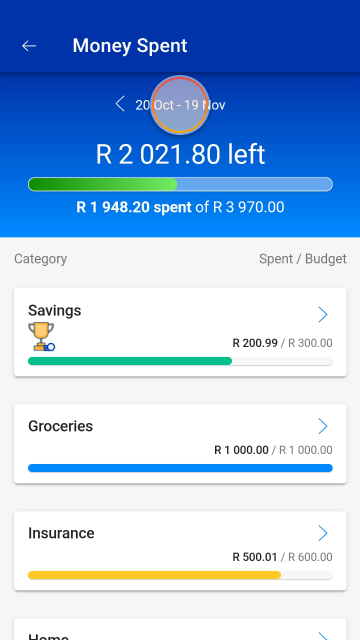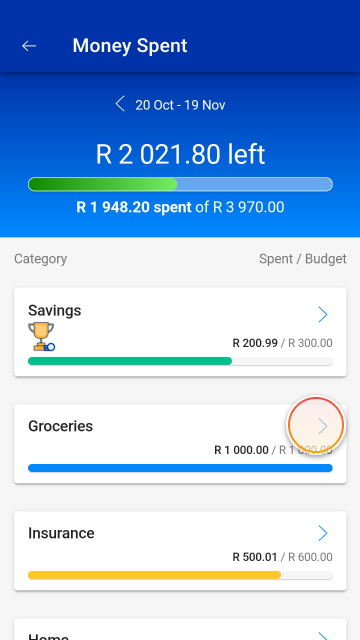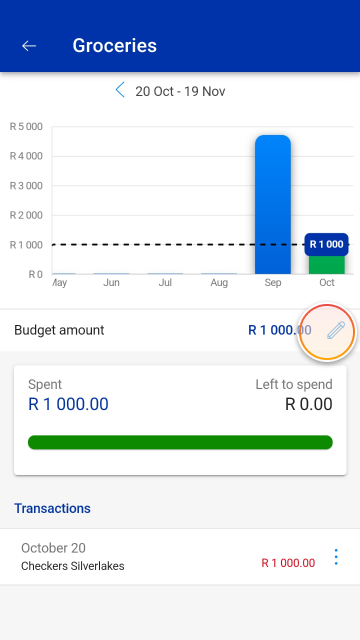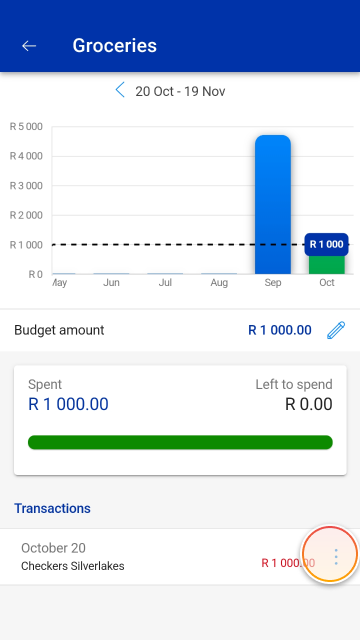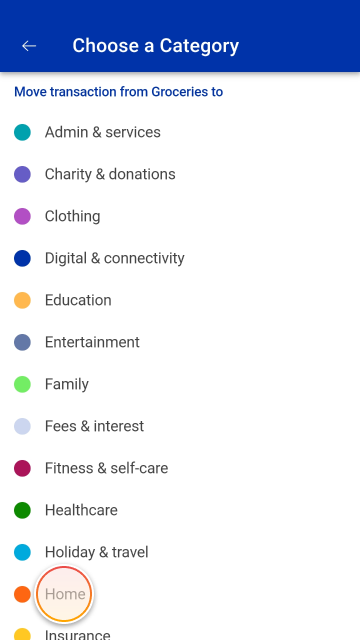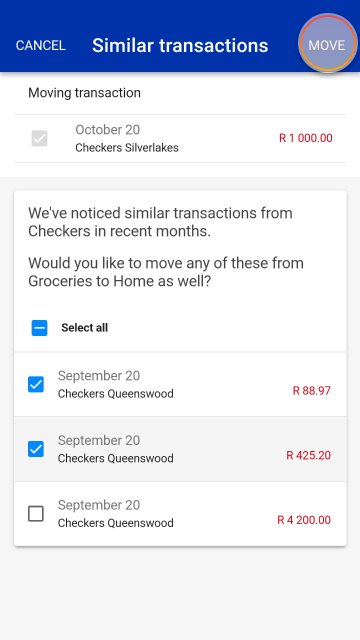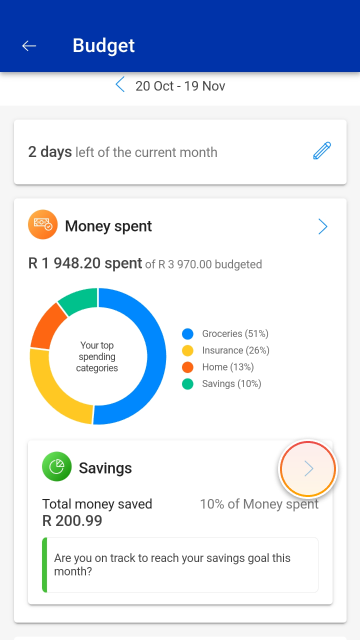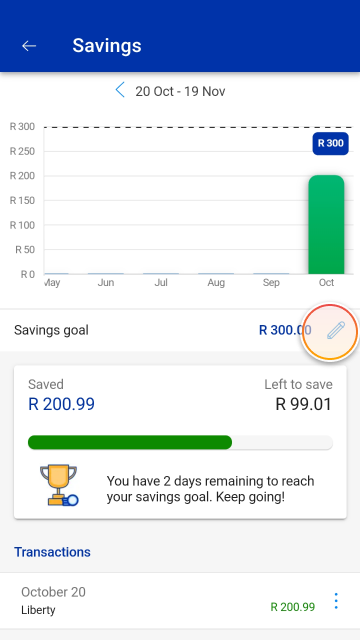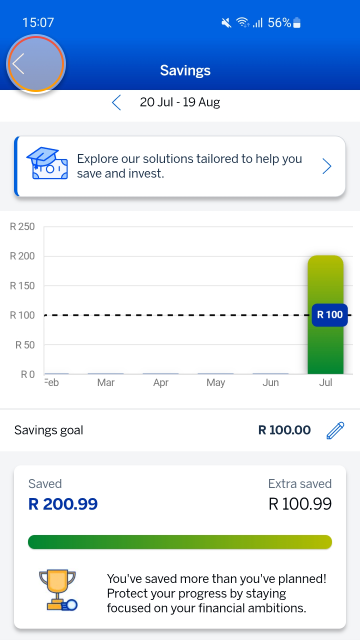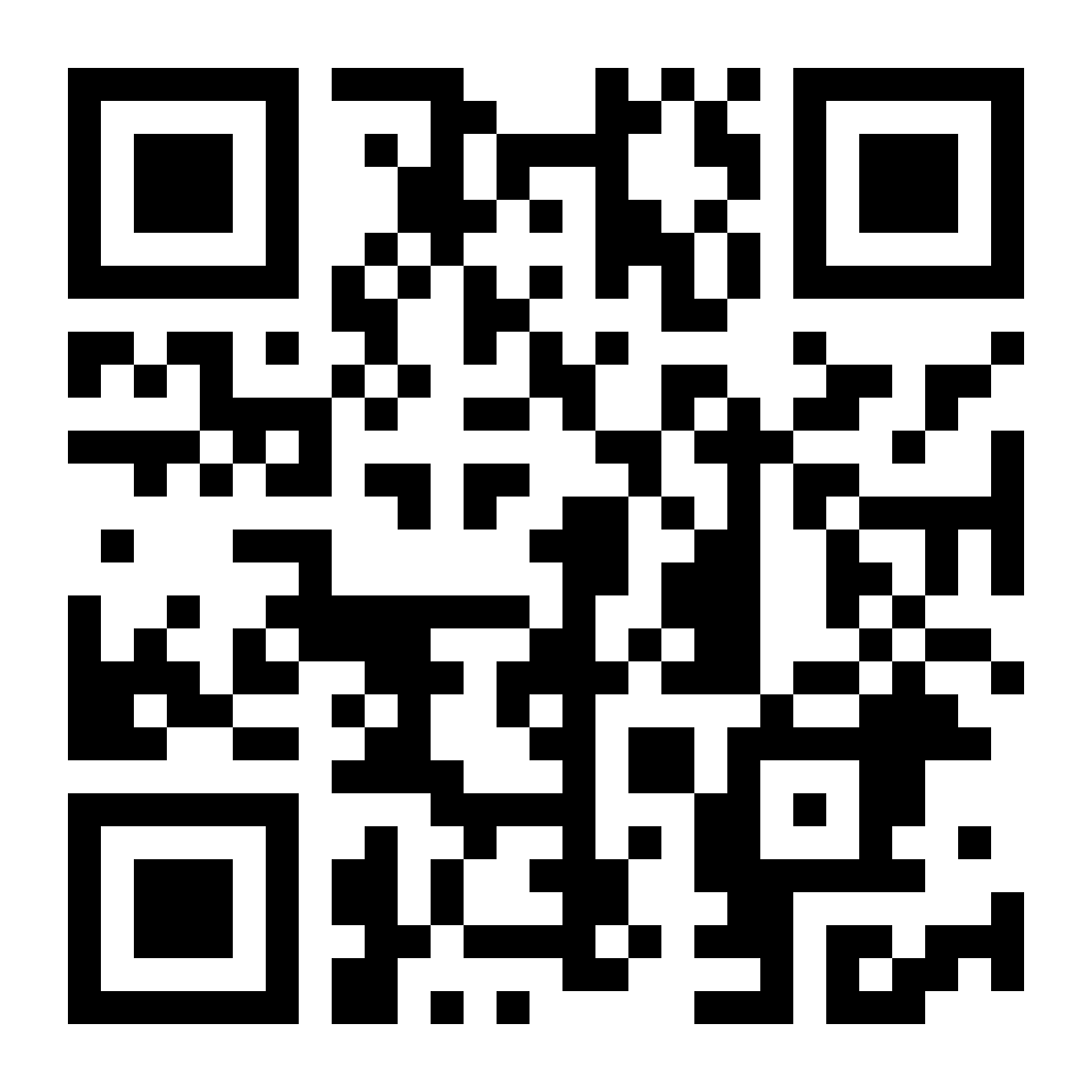Managing your money
1 Jul 2025
Budget Manager add-on
Budgeting is about to get easier with our innovative Budget Manager add-on.
Try it on the app
Find and add the Budget Manager add-on and stay on top of your spending.
More things you can do on the app